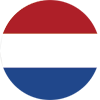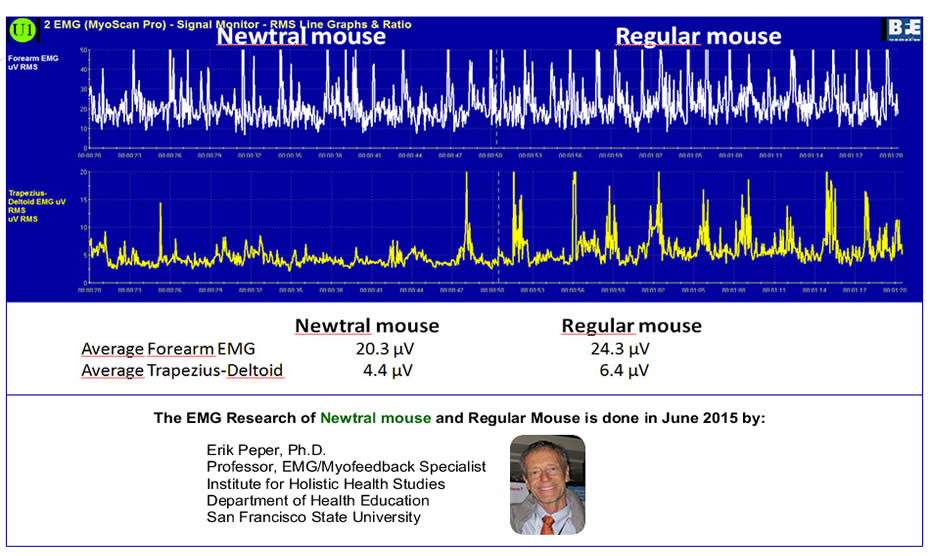Newtral mouse – The ergonomic mouse
The Newtral “Gripless” ergonomic mouse has been developed based on EMG (electromyogram) research amongst professional computer users, who (some more than others) suffer from physical complaints in the neck-schoulder area, arm, wrist or hand (like RSI/CANS). This research shows that the unique “saddle” shape of the Newtral mouse and the 33 degree slope, brings the hand in a more natural position while the fingers make use of gravity while clicking. This causes arguably less muscle tension in the neck, shoulder and fore-arm. The most return on investment (physically) will be reached when the Newtral ergonomic mouse is combined with a compact keyboard, this way the users can work within their “comfort zone”.
- Different DPI Resolutions for more comfort and efficiency
- Soft gel flange to support the palm of your hand and wrist
- Scientifically proven less muscle tension during mouse use
- Available in three different sizes (small/medium/large) and for lefthanders

Ergonomic Benefits
The advantages of using a Newtral ergonomic mouse
Reduces wrist and fore-arm rotation
The concave depression on the thumb side of the mouse, combined with the downward slope towards the fifth finger, positions the hand at a 33°degree angle off the horizontal. This is a much more natural position for your wrist and forearm.
Reduces wrist strain due to excessive movements
The Newtral ergonomic mouse offers a large flange accessory (Ergo-Grip), covering your palm and wrist. This way you’re encouraged to move your whole arm, instead of your wrist, to control the mouse.
Reduces pressure on your wrist
The soft gel applied on the large flange increases the size to bear your hand weight and reduces the pressure of your wrist.
Reduces “Pinch” grip
The slanted, semi-fist shape design allows gravitational force on the hand to be able to provide the majority of the control, required to precisely move the mouse. The need to grip the mouse, which is one cause of hand fatigue, is largely reduced.
Reduces friction between fifth finger and desk surface
The “Ergo-Grip” design, with detachable ledge, keeps the underside of the fifth finger and palm of your hand off the surface of the desk. This prevents skin irritation and discomfort while using the mouse.
Increases pointer precision
The “Precision Grip” design offers the utmost precision in fingertip control. There is no sacrificing of work efficiency, when enjoying the ergonomic comfort of the Newtral mouse.
Newtral ergonomic mouse and science
The research from EMG/Myofeedback specialist Prof. Dr. Erik Peper shows clear evidence, that use of the Newtral ergonomic mouse causes less muscle tension than the regular mouse. In the graph below you will see a significant difference between the muscle tension in the neck- schoulderarea (Trapezius) and fore-arm, while using the Newtral mouse compared to a regular mouse.
Product images
Features
Three different sizes to find the best fit for your hand
By choosing the best fit for your hand, you will gain the best physical result when using the Newtral ergonomic mouse. An ergonomic mouse that is too big or too small will cause too much strain on the smaller muscles in the hand/wrist. That is why we ask you to mesure your hand and choose between Small, Medium or Large size.
Easy to use. No learning curve
Plug and Play. Easy to adapt and no changes in workstyle.
DPI adjustable
Choose the mouse speed that you prefer.
6 Programmable buttons (only for wired version)
With the Newtral mouse driver you can program the function of the 6 buttons to your own preferences.
Gold-plated USB Connection
Excellent quality of resources to ensure you are always connected.
Soft Gel
The large flange accessory is folled with silicone gel, offering extra comfort for your wrist and hand palm.
Comfortable grip design
The concave depression on the thumb side of the mouse, combined with the downward slope towards the fifth finger, positions the hand at a 33 degree angle off the horizontal. This brings your wrist and forearm in a more neutral position to prevent from unnecessary rotation.
Neutral shape
The horizontal semi-fist shape is designed to fit your hand at a relaxed position, resting on the mouse instead of holding on to it.
Interchangeable grips for the Newtral2 Large mouse
The Newtral2 mouse comes with 3 different and interchangeable flanges, for a fit and feel that’s best for the way you work or play.
The “Precision Grip”
This grip will give your fingertips the control you need, for example when drawing and online gaming.
The “Balance Grip”
Which gives you a balance between precision and comfort.
De “Ergo-Grip”
This is the most ergonomic shape for the Newtral mouse and supplies the maximum level of comfort when using the mouse in a professional environment. There is no sacrificing of work efficiency when using the “Ergo-Grip”.
Specifications
Wired and Wireless
Specifications: (wired)
| Cord lenght: | 78.7" (2.00m) |
| Interface: | USB |
| Guarantee: | 2 years |
| Optical DPI resolution: | 250 - 4000 DPI (adjustable) |
| Default DPI resolution: | 1000, 1500, 2000, 2500, 3200, 4800 DPI |
| Number of buttons: | 6 |
| Compatibility: |
Windows 10, 8, 7, Windows Vista, Windows 2000, Windows XP |
| Width: |
Medium: 3.5" (8.4 cm) |
| Depth (front to back): |
Medium: 6.2" (15.8 cm) |
| Height: |
Medium: 2.1" (5.4 cm) |
| Installation: | Plug-and-play. Driver (downloadable software for Windows systems) to program the function of the buttons. Download. |
Specifications: (wireless)
| Range: | 32.8'' (10 m) |
| Interface: | 2.4 GHz Wireless USB receiver |
| Guarantee: | 2 years |
| DPI resolution: | 1000, 1500, 2000 DPI |
| Number of buttons: | 6 |
| Compatibility: |
Windows 10, 8, 7, Windows Vista, Windows 2000, Windows XP |
| Width: |
Small: 2.75" (7 cm) |
| Depth (front to back): |
Small: 4.1" (10,5 cm) |
| Height: |
Small: 1,9" (4,9 cm) |
| Installation: | Plug-and-play |
Veel gestelde vragen
Make sure the Newtral Mouse is plugged into the correct port.
Make sure to reboot your computer after you install the mouse driver.
Download driver.
A reflective surface may cause cursor drift. Put the Newtral Mouse on a non-reflective mouse pad.
The wireless version will sleep after a few minutes without usage to save battery power. Just click any button to wake up the mouse.
Adjust the DPI button located after the scrolling wheel to find the right speed for you.
The Newtral mouse uses sensor instead of optical. There is no red light coming out from the laser sensor. Please don’t check the light with your eyes directly, this may feel uncomfortable and cause short loss of eye-sight.
Remove the large flange for more precision while steering the mouse. The Newtral2 mouse comes with two smaller flanges for different grip positions.
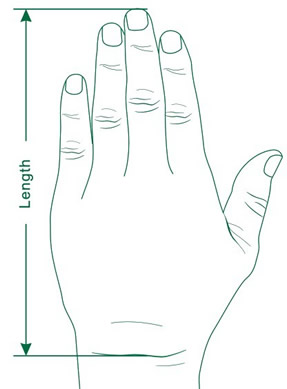 Newtral mouse sizes:
Newtral mouse sizes:
Small: untill 6.75" (17.2 cm and smaller)
Medium: 6.75" - 7.6" (17.2 - 19.3 cm)
Large: 7.6" and above (19.3 cm and above)
Please do not hesitate to contact us at any time, should you have more questions or need specific help.
Right posture
Guidelines for a healthy work place

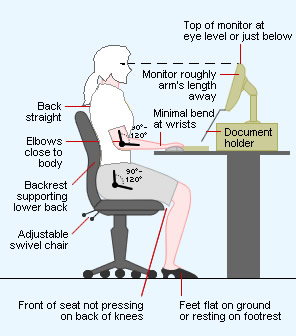
When you take the time to set-up your workplace and adjust it to your personal needs, you will benefit from this investment all day long! A healthy and ergonomic work place supports the right posture and will help you prevent or reduce physical complaints.
Seating height
Keep your feet flat on the floor. Adjust the height of your seating to the point where the knees are slightly lower than the hips. The angle of the knees should be slightly bigger than 90⁰ degrees. This will make you feel less “closed up” in your chair and will help you achieve a more active way of sitting.
Back support
Adjust your back rest to the point where your body is comfortably supported during your work at the computer. The back of your chair should support your body from the top of your backside until the middle of the shoulder-blades, when preferably the natural curve of the back is followed. An adjustable lumbal support (sometimes even with an air-pump) will give you maximum comfort while sitting.
Arm rests
Make sure to rest your elbows on the arm rests of your chair. Adjust the height of the arm rests to the point where your neck and shoulders are relaxed. It is recommended to keep your elbows in a 90⁰ degrees angle, to feel comfortable.
Desk
Put the desk on the same height (or slightly lower) than your arm rests and push the chair as close to the desk as possible, while your back is still supported. If your desk is not adjustable it is recommended to adjust the height of the chair again, until the armrests and desk are level, and use a footrest instead.
Monitor
Keep your monitor on eye level, while the neck is in a neutral position and not bend or tilt. Always connect your laptop to your docking station or external screen. If not available, please use a laptopstand and separate keyboard and mouse.
Keyboard and mouse
Ensure that the keyboard and mouse can be used close to your body and within shoulder width. This is wat we call “working withing your comfort zone”.
Please keep in mind that no matter how comfortable or ergonomich your workplace is, the human body is not made to keep a prolongued,static posture. This will add a negative contribution to your general health and more specific to existing physical complaints of back, schoulders or arms. To break the pattern it is advised to walk, stretch or stand for at least 2 minutes every half hour. Take the stairs, get some coffee or ask a question in person instead of emailing your colleague is an easy way to get more active.
Work within your comfortzone
Do you use the computer or laptop multiple hours per day? Than start thinking of the positioning of your keyboard and mouse. Both input devices should be place within the comfort zone of your body, which is between shoulder width and close to your stomach.
Example: In case you are right handed and do not use the numeric part of your keyboard that often, you might want to switch to a compact keyboard instead. This will leave more space for your mouse on the right hand side and prevent you from strechting the right arm too much. Check our video below for a visual explanation of the “comfort zone”.